Degree Check is a web-based advising tool which will produce an easy-to-read and user-friendly academic evaluation to help students and advisors monitor progress toward degree completion.
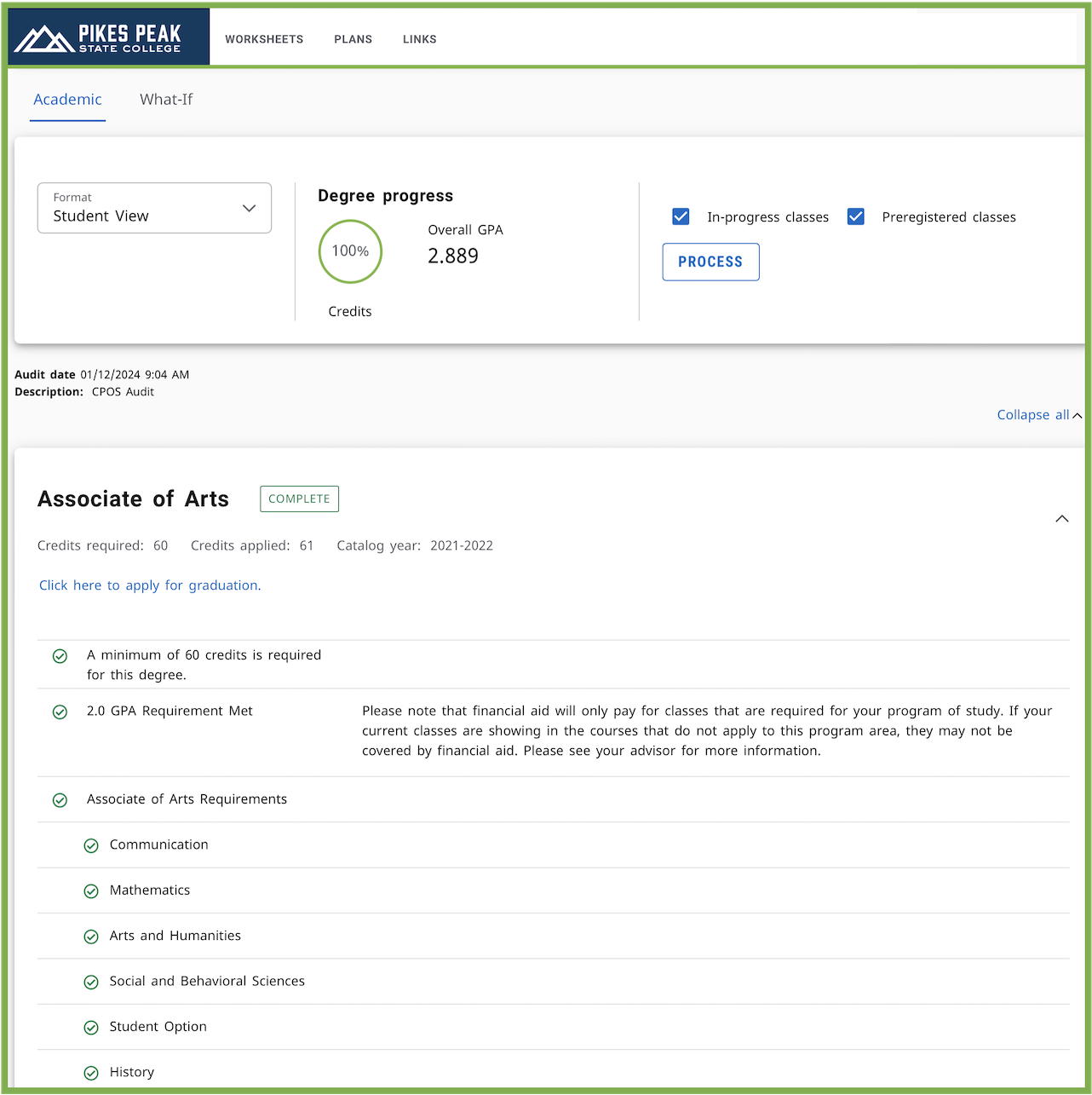
Full Video Tutorial
Your audit will display the courses you’ve taken or are registered for and will show you any degree and or certificate requirements that are being met by the courses you’ve taken or that may be met upon satisfactory completion of courses in progress.Full Video Tutorial
The “What If” function allows you to hypothetically change your degree and or certificate.Accessing Degree Check
You may access Degree Check via your myPPSC portal. In the myPPSC portal, click on the "Student" tab and then click the “Degree Check” image in the "Student Tools" section.
Additional Degree Check Information
Degree Check is updated nightly so changes made will not appear until the next day. Also, your record may have pending changes that require processing such as a change of major or recent transcripts received that need to be evaluated officially and processed. If you have additional questions, please review our Degree Check FAQs.Your audit will display the courses you've taken or are registered for and will show
you any degree and or certificate requirements that are being met by the courses you've
taken or that may be met upon satisfactory completion of courses in progress. Lists
requirements needed to complete your degree and/or certificate based on courses taken
or currently in progress.
How to Run a Degree Audit (video)
The "What If" function allows you to hypothetically change your degree and or certificate. The "What If" audit will show you what coursework is required for the new degree and or certificate, what courses you have taken that satisfy requirements, and what courses are still left for you to take..
The GPA Calculator in Degree Check shows your estimated cumulative GPA after you fill in hypothetical grade information. Degree Check offers 3 types of GPA Calculators. There is a Graduation Calculator, Term Calculator, and Advice Calculator.
Graduation Calculator
The Graduation Calculator is an estimate of whether you are able to obtain a final
graduation GPA that you desire based on the number of credits you still have remaining
to complete your degree.
Term Calculator
The Term Calculator can be used to estimate your end of semester GPA based on the
classes you are enrolled in during the current semester.
Advice Calculator
The Advice Calculator estimates the letter grades you would need to achieve in order
to raise your GPA.
What is Degree Check?
Degree Check is a web-based advising tool which will produce an easy-to-read and user-
friendly academic evaluation to help students and advisors monitor progress toward
degree completion. Degree Check looks at the degree requirements of the PPSC catalog
and the coursework completed to give students and advisors better information in selecting
coursework and understanding degree requirements. Degree Check is designed to aid
and facilitate academic advising, but is not intended to replace face- to-face advising
sessions. Degree Check is neither an official academic transcript nor an official
notification of completion of degree requirements.
Why Should I Use Degree Check?
Degree Check will help students speed up graduation time by providing intuitive web access to student’s degree plan.
What are the benefits of using Degree Check?
Who Will Use Degree Check?
All students will use Degree Check. Advisors, faculty, and selected staff will also
have access for the purpose of supporting your progress through your academic career.
Is my information confidential?
Yes. Like other processes you use through the myPPSC, Degree Check is accessed through
your secure login. Remember that your advisor, faculty, and authorized staff will
be able to view the information contained in Degree Check.
What is an audit?
A Degree Check audit is a review of past, current and "planned" coursework that provides
information on completed and outstanding requirements necessary to complete a degree
or certificate.
Can I register from Degree Check?
No. Registration (including prerequisite checks) will continue within the myPPSC registration
system.
Can I change my major in Degree Check?
No. Please refer to our Change of Major Form.
Can I save or print my Degree Check academic evaluation?
Yes. With the ‘Save as PDF’ button, you can save or print a PDF version of your Degree
Check academic evaluation. When doing so, please be aware of FERPA regulations.
Who do I contact if I feel my Degree Check is incorrect or missing information?
Contact the Registrar Office or Advising Office if there is an error that is not listed in this FAQ and you need additional assistance.
Can I access Degree Check from any computer?
Yes. Access to Degree Check is through the Web. Go to myPPSC and login for Degree
Check. How to Run a Degree Audit (video)
How do I adjust my planner?
If you want to adjust a locked plan, see your academic advisor. If you have created
your own plan, you can make changes to it on the Plans tab by going to the “View”
drop down and selecting “Edit”.
Who has the ability to access Degree Check?
Currently, Degree Check is available to all degree-seeking students. Advisors, faculty,
and selected staff will also have access for the purpose of supporting your progress
through your academic career.
How current will my information be in Degree Check?
The information in Degree Check is refreshed each night. Any changes made today (e.g.,
grade changes or classes added/dropped) will be seen in Degree Check tomorrow.
Can I see how many classes I have left to fulfill my requirements?
Yes. Degree Check is laid out in block format displaying degree and certificate requirements
information. Look for unchecked boxes to identify requirements that you still need
to complete. You can also select the “Registration Checklist” view within Degree Check
to see only unmet blocks.
Are my grades visible in Degree Check?
Yes. Once grades have been processed at the end of the semester, they are viewable
in Degree Check following the nightly refresh. Courses in-progress are listed with
an "IP" grade.
I have been cleared for graduation, but Degree Check says that I haven’t completed
all my requirements. Does this mean that I won’t be able to graduate?
Not necessarily. This can be a timing issue such as posting of grades for the current
term. If you have followed through on any requirements you were told to complete,
you should still be on track for graduation. Contact your advisor as soon as possible.
When should I look at my degree audit?
At least four times a semester. You should always review your audit:
I've seen the “@” symbol in several places on my audit. What does this mean?
This is a wild card in Degree Check. If the @ sign appears with course numbers after
it (i.e., @100:200), it means that you can take any subject area with that level (a
100-200 level course from any subject area). If it appears after a subject prefix
(i.e., ENG @), it means that you can take any course with that subject prefix (any
course in English).
If I have additional questions about Degree Check, whom do I contact?
Contact your academic advisor.
What do I do with my extra Math and/or Science Credits?
The math field of your program requires a minimum of 3 credit hours. Anything over
the three credit hours can apply to your electives. The science field of your program
requires a minimum of 8 credit hours. Anything over the eight credit hours can apply
to your electives as well (as long as the program you are in has math and/or science
as an elective choice).
Using the Audit:
Your audit will display the courses you've taken or are registered for and will show
you any degree and or certificate requirements that are being met by the courses you've
taken or that may be met upon satisfactory completion of courses in progress.
Will I be able to view my entire course history?
Degree Check uses the information that is current for your transcript. You will be
able to view any courses that have been completed, registered for, or transferred
by the date your audit was last refreshed (data is refreshed every night). Keep in
mind that any transfer work or grade changes that have not been formally submitted
and accepted will not appear on your audit.
If I think my audit is incorrect, whom do I contact?
Your academic advisor is your primary point of contact. If your advisor determines
that your audit is incorrect, he/she will contact Career Planning & Advising for assistance.
Where can I find my overall GPA?
Your overall GPA is the cumulative average college credit for the coursework completed
at PPSC. The overall GPA is found at the top left hand corner of the "Worksheets"
tab. It will be below your name and student ID.
How do I know what classes I need to take?
Your audit will outline for you courses still needed to meet degree and or certificate
requirements within each specific block. You may then use this information to discuss
your plan with your academic advisor.
Why isn't there a check mark next to a requirement I've already completed?
Your academic advisor is your primary point of contact. If your advisor determines
that your audit is incorrect, he/she will contact Career Planning & Advising for assistance.
Why isn't my transfer work meeting a requirement?
There could be two reasons:
If I withdraw from a class, will that be reflected in my audit?
Courses from which you have withdrawn will appear at the bottom of the audit under
"Insufficient" with a notation of "W".
My advisor told me that a course I took would be substituted for a requirement. Why
doesn't this information appear in my audit?
You should contact your advisor to resolve any substitution issue. Any waivers, substitutions,
or exceptions for major, minor or concentration requirements must be communicated
to the Career Planning & Advising office at any PPSC campus.
If all boxes are checked, does that mean I'm graduating?
Not necessarily. If you have applied to graduate, the Enrollment Services Center will
perform a preliminary audit of your coursework prior to the add/drop period of your
final semester and a final audit after all final grades have been submitted to determine
if you are eligible to graduate.
What is the "What If" feature?
The "What If" function allows you to hypothetically change your degree and or certificate.
The "What If" audit will show you what coursework is required for the new degree and
or certificate, what courses you have taken that satisfy requirements, and what courses
are still left for you to take.
Learn More: How to Run a "What-If" Evaluation (video)
If I use the "What If" feature does this mean that I have to change my degree/certificate?
No. The "What If" function is for information purposes only. You will see the header
"What If" audit displayed at the top of the audit whenever an audit is run on a "What
If" scenario.
I'm thinking of changing my degree/certificate. Will I be able to see how my current
classed fit into my "What If" degree/certificate?
Yes. The "What If" function will perform an audit based on the hypothetical degree
and or certificate and will show how your completed, current, and planned coursework
meets the requirements of the hypothetical degree and or certificate.
Can my advisor see my "What If" scenario?
Since "What If" scenarios are not stored on Degree Check, your advisor can only see
your results if the two of you work through a "What If" procedure together.
Can I view multiple "What If" scenarios on the same screen?
Yes. Degree Check will allow you to select more than one degree at a time, or to select
multiple degrees or certificates.
Can I save a "What If" scenario?
No. "What If" plans are not saved on Degree Check. You would need to run a new "What
If" scenario next time you log in to see it again.
If I like what I see in a "What If" scenario, how do I initiate the changes?
Always speak with your advisor first. After consulting with your advisor, you may
change your academic program using the Change of Major form.
What is the Planner Feature?
The Planner is a tool for you to arrange course requirements into future semester
blocks. You and your advisor may find this helpful as you forecast your academic career.
It is recommended that you have an active plan and it is kept up-to-date, as this
information may be used by PPSC administrators to determine the demand for various
courses each term.
How do I create a plan?
Please note, that your official plan of study will be what is created by your academic
advisor. However, by following the directions below you can create your own plan if
you need to rearrange some courses, but we recommend making all changes with your
academic advisor.
Will putting courses in my planner change the way my audit looks?
No. Nothing entered on the Planner will affect your actual audit. You can, however,
see how the courses you have entered in your planner will apply in your audit by clicking
the "Audit" button at the bottom of the screen. Once run, the planner will display
a new audit based on your planned courses. All planned courses will appear in blue.
Can I create multiple plans?
Yes; however, only the plan created with your advisor will be saved as an active plan.
This information may be used by PPSC administrators to determine the demand for various
courses each term.
Will my plans be saved?
Yes. Degree Check will allow you to save all plans you create; however, only the plan
created with your advisor will be marked as active.
Will my advisor be able to see my plan(s)?
Yes. Your advisor can see your plan(s) and participate with you in the planning process.
There is also a "Notes" feature for you and your advisor to keep additional information.
Your advisor will lock your plan after discussing it with you. Once your plan is locked,
you will need to return to your advisor to make any additional changes to that plan.
If I put a course in my planner, am I automatically registered for that course in
that future semester?
No. Your planner is for planning purposes only. You will register through myPPSC during
your assigned registration time slot.
Is the course I planned guaranteed for that future semester?
No. Your planner is for planning purposes only. Final course schedules are available
to students online shortly before registration. If you discover that a course you
had planned is not being offered, you should identify and alternative course and move
the original course, if still needed, to a future term.
Can I print my plan?
Yes. You must go to the "View" menu, select "Compact", and a print button will appear
in the lower right corner.
How should I show that I intend to take a class at another institution this summer?
So that your advisor will be able to track what you intend to take at another institution,
please do the following: For the term in which you plan to take the class, select
the "+" button and add a "Placeholder". In the requirement field select "Comment",
and in the value field enter the institution and course you intend to take at the
other institution, such as, "Metro State, MTH 125".
What does the Term Calculator show?
The Term Calculator will show you your estimated cumulative GPA after you fill in
hypothetical grade information. By putting in your current earned units and GPA and
placing your in-progress courses in the table (this all will default in for you) along
with the grade you anticipate receiving for each course; you will see a revised cumulative
GPA based on the estimates you provided.
Is this calculated GPA guaranteed?
No. This is an estimate only.
Why can't I select certain grades?
Some grades do not count in your GPA. These grades include S/A, S/B, S/C, U/D, U/F,
SP, W, AW, I, S, and U.