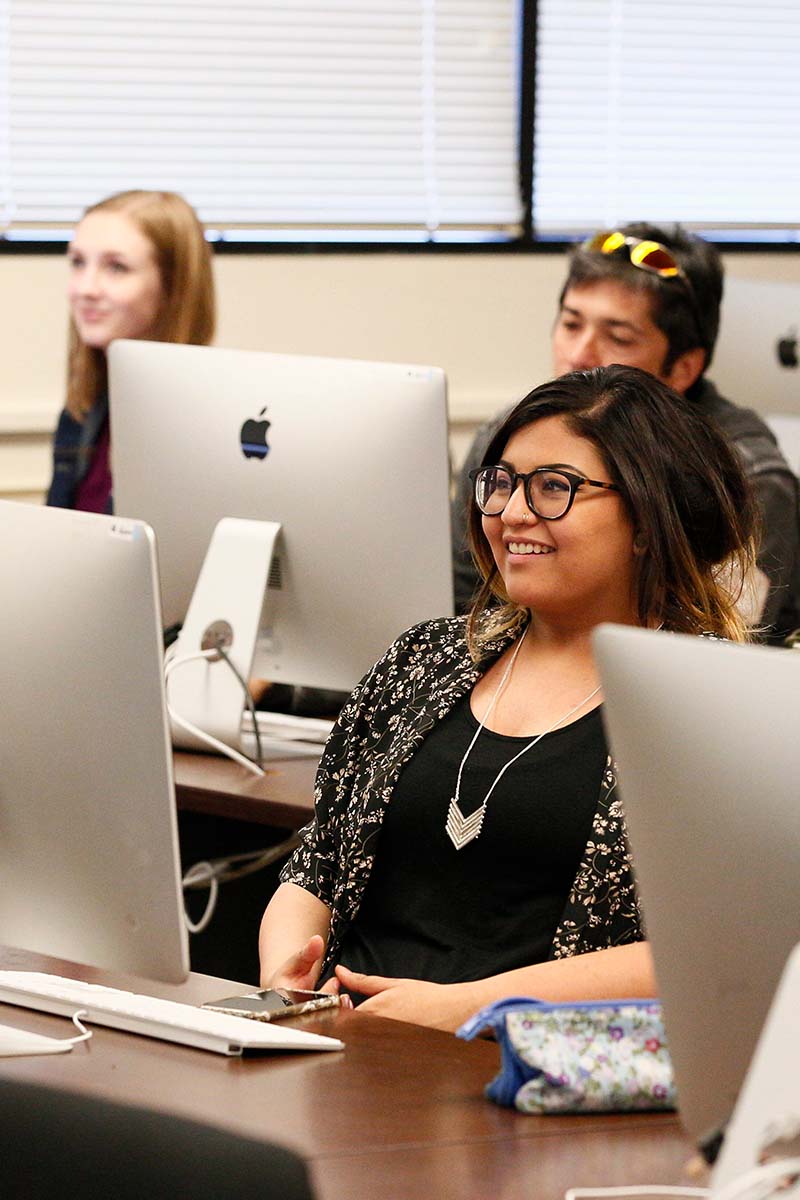- You must use Google Chrome to generate your signature.
- Input your information into the fields. The signature generator will populate with
your information. Once it is complete highlight the entire signature including the
logo and copy it. Then paste into your signature list in Outlook.
- No other text may added to, or placed below the signature block. (i.e. backgrounds,
quotes, scriptures, links, logos, pictures, etc.)
- You may add links to relevant professional certifications below your email signature.
- Be sure you are using the most recent version of Outlook
- If you log in to multiple computers, you'll need to use this process for each computer.
- Not all fields are required, only those that are relevant to you and your position.
Please do not add any extra quotes or catchphrases. While that might be appropriate
for personal email signatures, college emails are different. Those who receive your
Pikes Peak emails might assume that what’s in your signature represents not just you,
but the institution. For that reason, we ask that people not add to their signatures,
beyond links to relevant professional certifications below your signature. And from
a pragmatic standpoint, most people look there to see your title and contact info.
Putting extra information or quotes there could make those searching more frustrating.